ChatGPT 101: A Comprehensive Step-by-Step Guide for Beginners
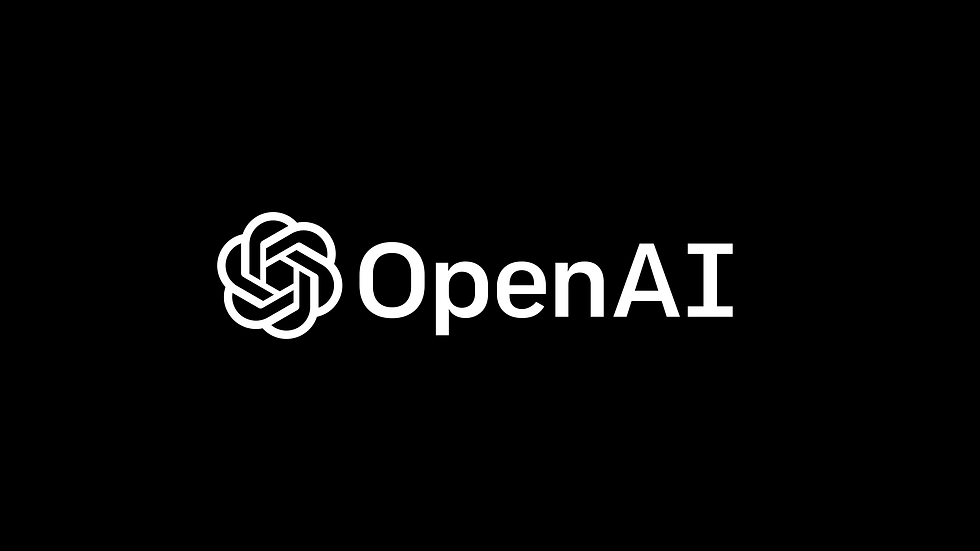
As an AI language model, ChatGPT has been widely used in various industries and fields, from customer service to creative writing. It is a sophisticated program that allows users to ask questions and receive responses in natural language. If you're new to ChatGPT, or just looking for a refresher, this article will provide you with a brief tour of the program's features and functions.
Main Screen.
When you first open ChatGPT, you'll see the main screen with four options at the bottom left corner. The first option is to activate Dark Mode, which can be toggled on and off. The second option is to gain access to the OpenAI Discord server, which is a helpful community for learning and troubleshooting. The third option is Updates & FAQ, where you can find articles about the latest updates, frequently asked questions, and more. The fourth option is to log out of your account.
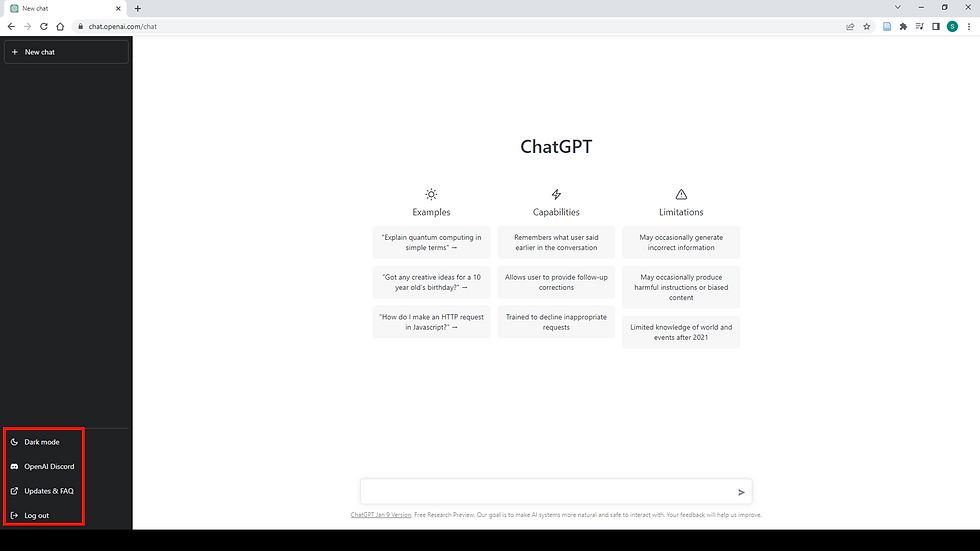
Text Panels.
In the middle of the screen, you'll see three text panels: Examples, Capabilities, and Limitations. The Examples panel provides you with three clickable boxes to test ChatGPT's abilities. The Capabilities panel gives you a brief explanation of ChatGPT's features, such as remembering previous conversations, allowing follow-up corrections, and declining inappropriate requests. The Limitations panel outlines some of the program's limitations, such as generating incorrect information and having limited knowledge of world events after 2021.
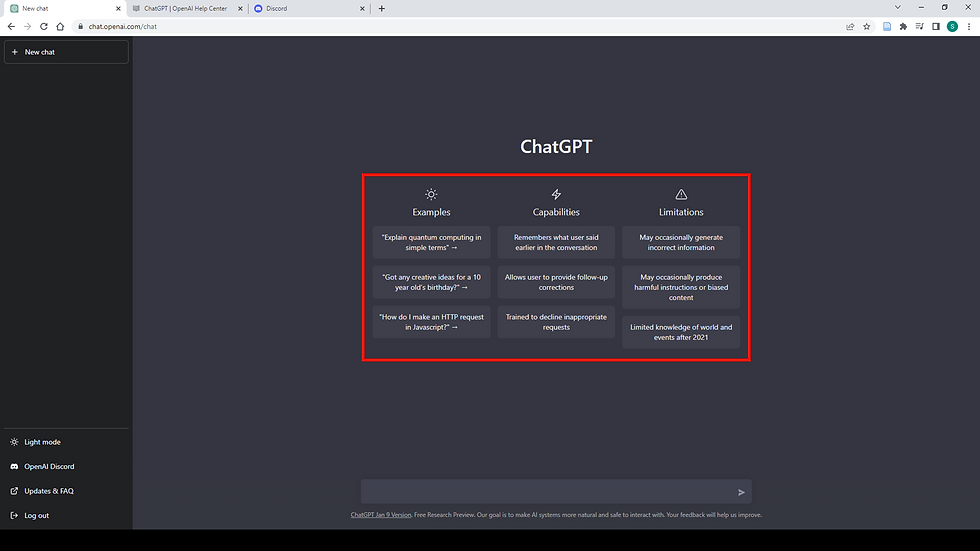
Search Box and Response.
At the bottom of the screen, you'll see the search box where you can type in your prompts or questions. Clicking on an example from the Examples panel will automatically populate the search box. After you click on the Send Arrow, you'll see your inquiry at the top of the screen and ChatGPT's response below. If you're satisfied with the response, you can provide feedback by clicking on the thumbs up or down button. If you want a differently worded answer, or you feel that there could be a better response, you can click on the Regenerate Response button.
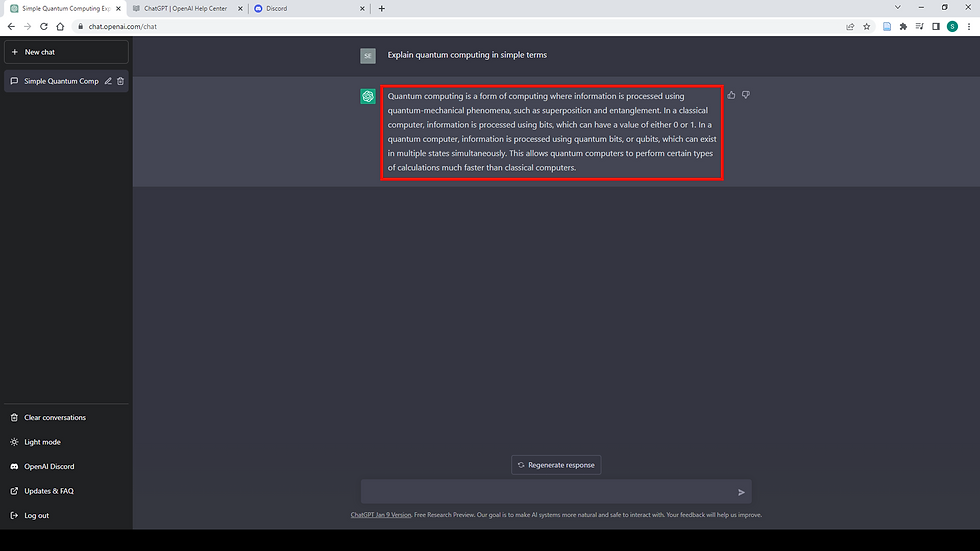
Saved Chats
All of your chats will be saved automatically in the left side corner of the screen. You can click on the pencil icon to edit the title of your chat, or click on the trash bin icon to delete it. If you want to delete all of your conversations, you can click on the Clear Conversations button above the Dark Mode button.
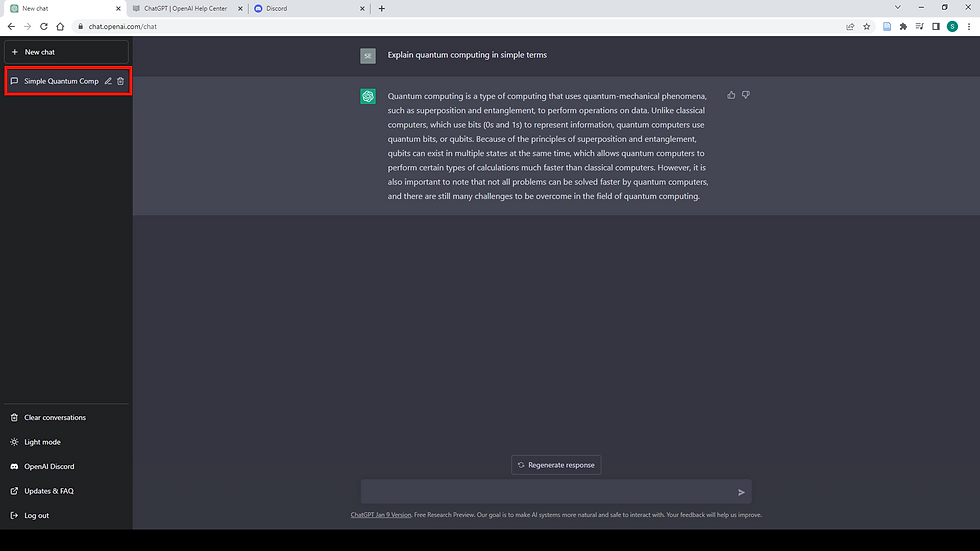
That Concludes our Brief Tour!
ChatGPT is a powerful tool for anyone looking for answers or solutions in natural language. With its user-friendly interface and helpful features, it's easy to see why ChatGPT has become a popular program in many fields. Whether you're a beginner or an experienced user, this brief tour of ChatGPT should help you navigate the program's features and functions with ease.
To watch a more detailed tour of ChatGPT, watch this video on YouTube or Rumble using the links below.

Comments